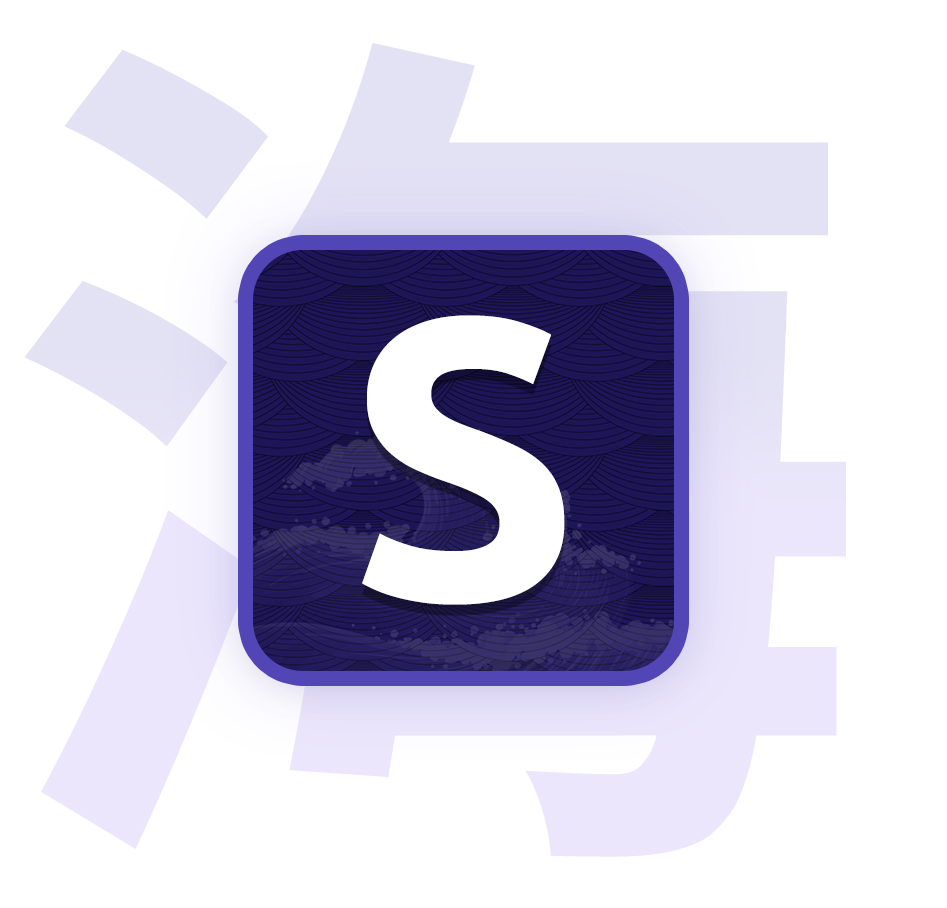Nakama
Communicate with other Seanime instances, share your library and watch anime together.
Connect to a host
Go to the settings, Nakama tab, and enter the host URL of the Seanime instance you want to connect to and the password shared by the host.
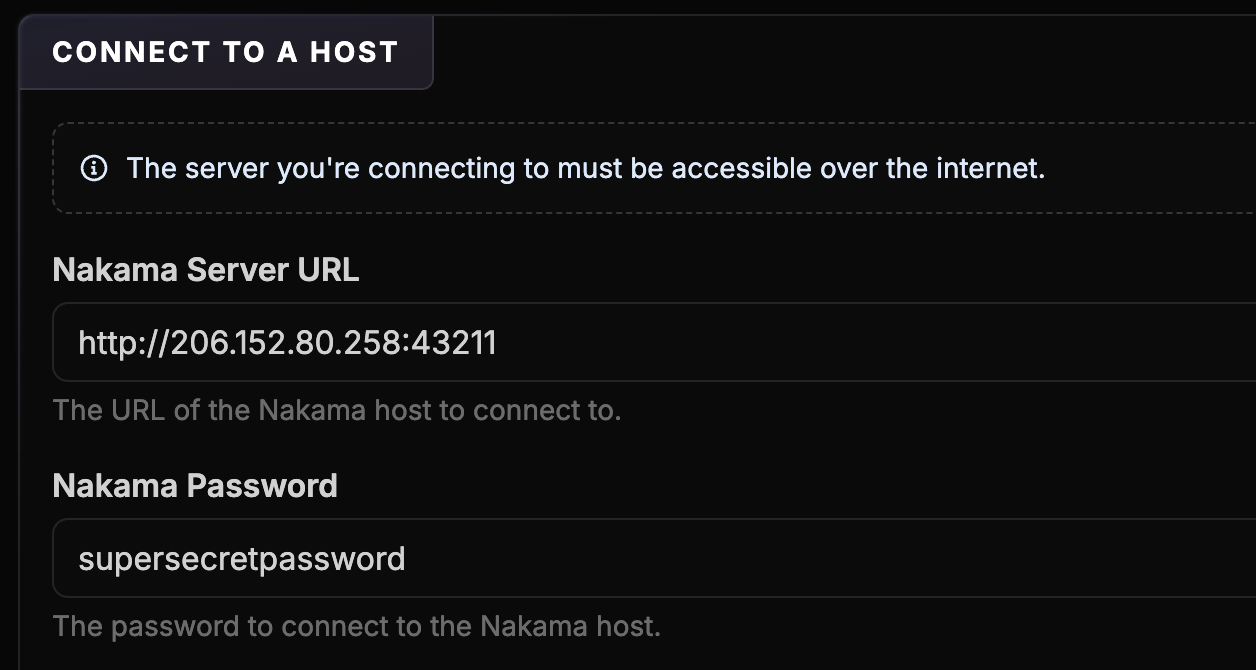
How to connect to a host
Click Save, the connection will be established after a few seconds.
How to host
To become a Nakama host, first, make sure your Seanime instance is publicly accessible over the internet. You can achieve this using methods like port forwarding, reverse proxy, or using a cloud server.
You might also want to protect your server with a password to prevent unauthorized access.
- Go to the settings,
Nakamatab, switchEnable host modeon and set a password. The password should be different from the server password for added security. - Choose whether you want to share your library with connected peers.
- Share your server URL and Nakama password with your friends so they can connect to it.
Watch together
Once all peers are connected, you can create a watch party and wait for them to join.
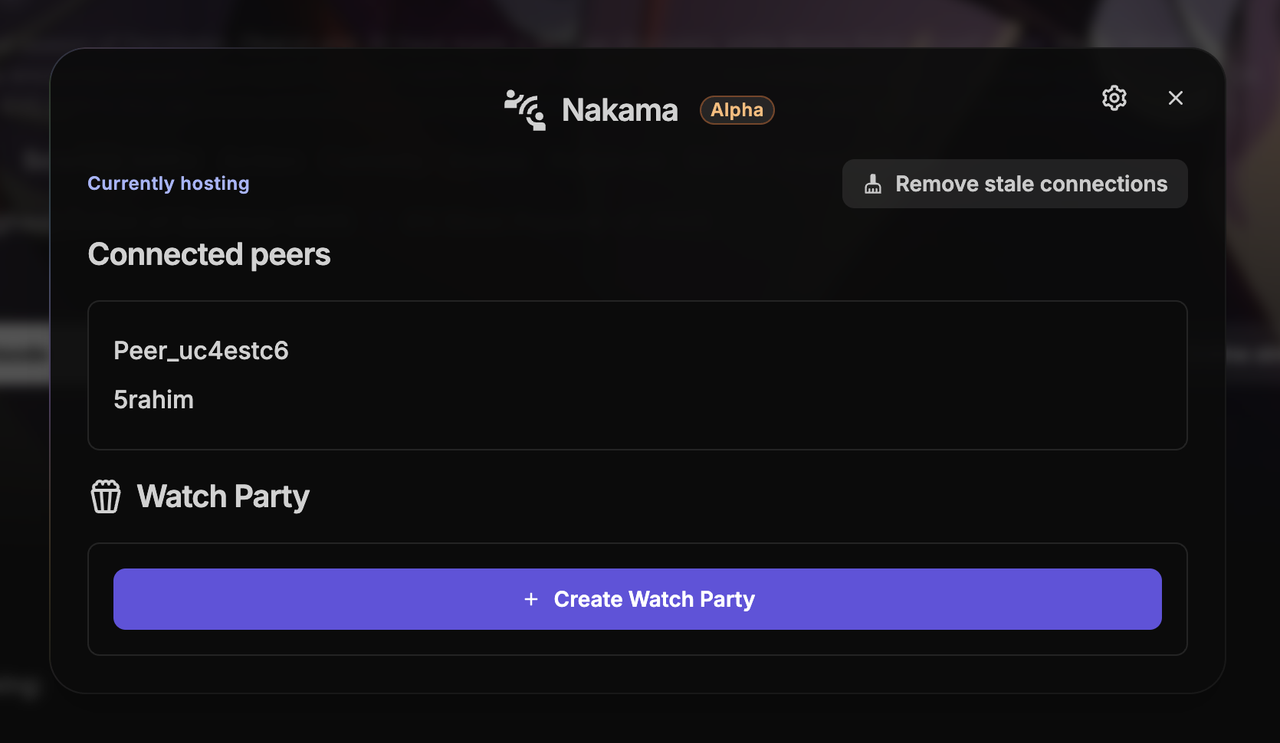
Then, start playing an anime episode from whatever source you want (local, torrent, debrid). Your server will act as a streaming server, and all peers will stream from it with synchronized playback.
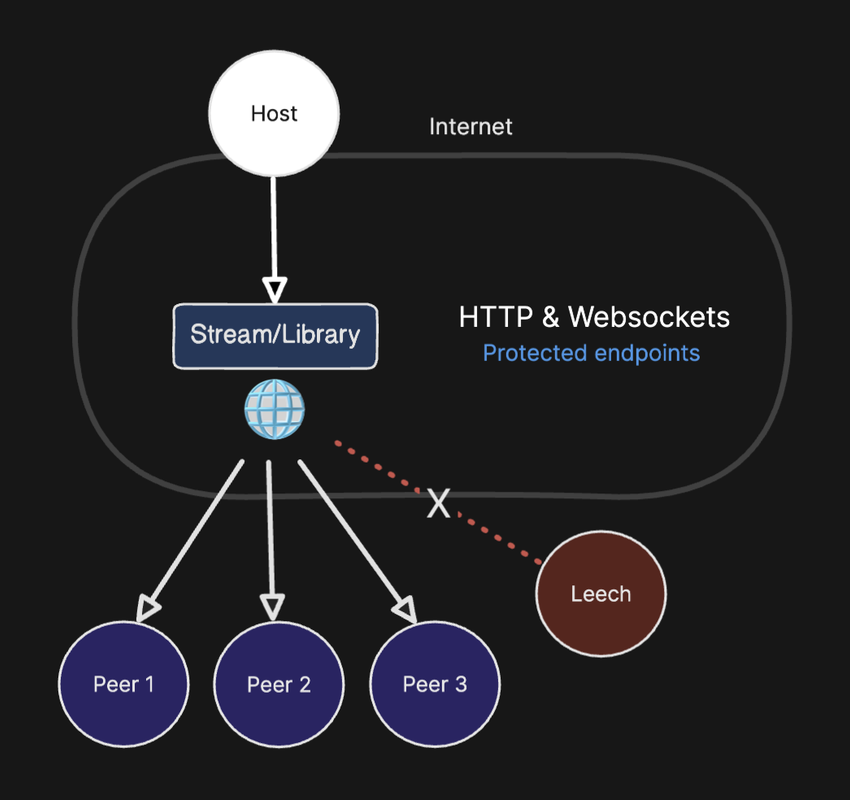
Relay mode
Relay mode is made for hosts that are can't start a stream using the system player (VPS, cloud server, etc.). In short, relay mode turns the host server into an intermediary - it will start the same stream and relay your playback position to connected peers.
For downloaded media, only local files on the host can be streamed.
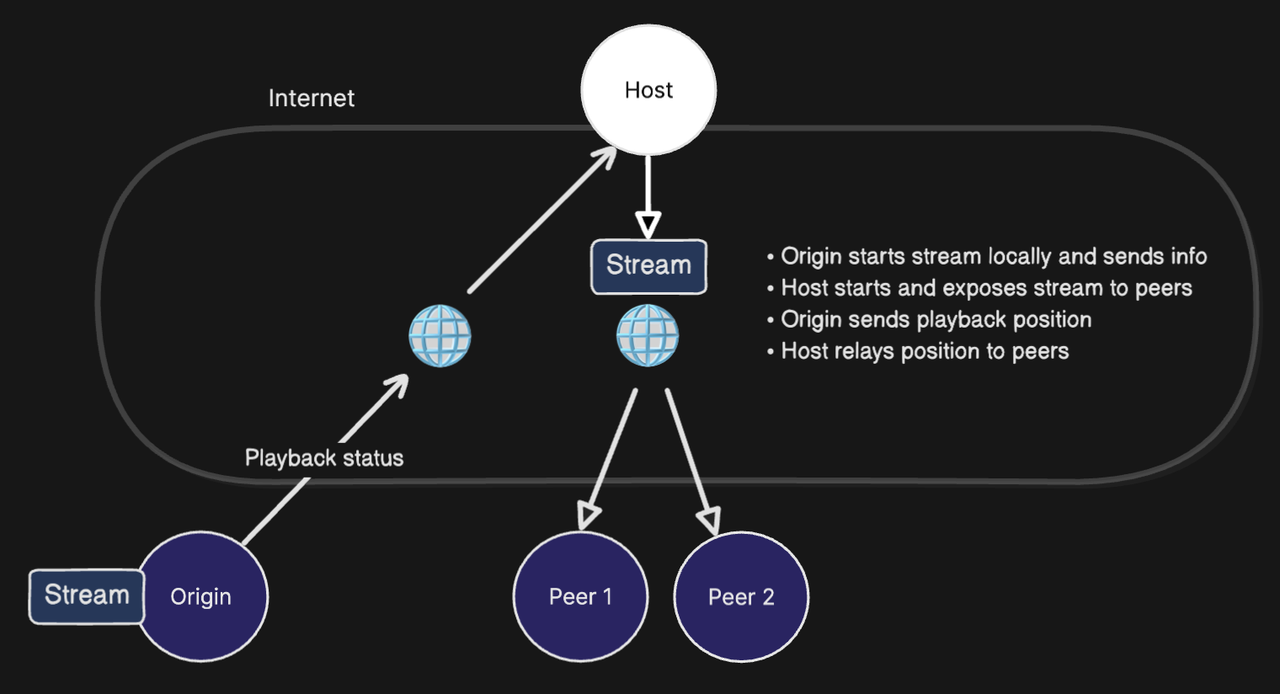
To use relay mode,
- For torrent streams, make sure the host has torrent streaming enabled. For debrid streams, make sure the host has debrid streaming enabled with the correct API key.
- Connect to your remote host from your local Seanime instance
- Start a watch party from the host Seanime instance
- Still on the host, click the
towericon in the top right corner of watch party section, then promote your local Seanime instance toorigin - Back on your local Seanime instance, you can now start playback
Library sharing
As a host, you can share your anime library with connected peers. This allows them to stream your local anime files.
- Go to the settings,
Nakamatab, in theHostsection, enable the option to share the library. - The connected peers will need to also enable the option to consume the host's library in their settings.